How to Create a Windows 7 System Repair Disc
This will show you how to create a Windows 7 system repair disc to be able to use to boot to system recovery options
to help recover your Windows 7 installation if you don't have a Windows
installation disc, can't find your Windows installation disc, or can't
access the recovery options provided by your computer manufacturer.
A system repair disc is not able to install Windows 7.
A system repair disc is not able to install Windows 7.
If you are unable to boot your Windows 7 to
create a Windows 7 System Repair Disc, then you could create it on
another computer to use on your computer.
- A system repair disc is not the same as a OEM factory recovery/restore disc.
- A system repair disc is not an installation disc. You cannot do a repair install or install Windows 7 with a system repair disc.
- A system repair disc can only be used to repair Windows 7 through the system recovery options.
- 32-bit System Repair Disc can only be created on a 32-bit Windows 7.
- 64-bit System Repair Disc can only be created on a 64-bit Windows 7.
- 32-bit System Repair Disc can only be used to repair a 32-bit Windows 7.
- 64-bit System Repair Disc can only be used to repair a 64-bit Windows 7.
 For Windows 10, see the following link - System Repair Disc - Create in Windows 10 - Windows 10 Tutorials
For Windows 10, see the following link - System Repair Disc - Create in Windows 10 - Windows 10 TutorialsEXAMPLE: System Recovery Options
NOTE: Using the System Repair Disc that you have created below, you can boot to the system recovery options screen below.
Here's How:
1. Open the Start Menu, then type recdisc.exe in the search box and press Enter.A) Go to step 3.OR
2. Open the Control Panel (icons view), and click on the Backup and Restore icon.A) Click on the Create a System repair disc link in the left blue pane. (See screenshot below)3. Insert a blank unformatted CD or DVD into your CD/DVD drive and click on the Create disc button. (See screenshot below)
NOTE: If you are prompted to insert a Windows installation disc, it means that the files needed to create the system repair disc cannot be found on your computer. Insert a Windows 7 installation disc.4. It will now start creating the System Repair Disc. (See screenshot below)
NOTE: If a AutoPlay window pops up, just close it.5. When it's finished, click on the Close button. (See screenshot below)
6. Click on OK. (See screenshot below)
7. Remove and label your new Windows 7 System Repair Disc from the CD/DVD drive.
Credits: www.sevenforums.comTip
If you would like to create a bootable System Repair USB flash drive, then you could use the free program ImgBurn to create an ISO file with this Windows 7 System Repair Disc (DVD), then use the Part 1 section in the tutorial below to extract the ISO file to a USB flash drive.
Windows 7 USB/DVD Download Tool

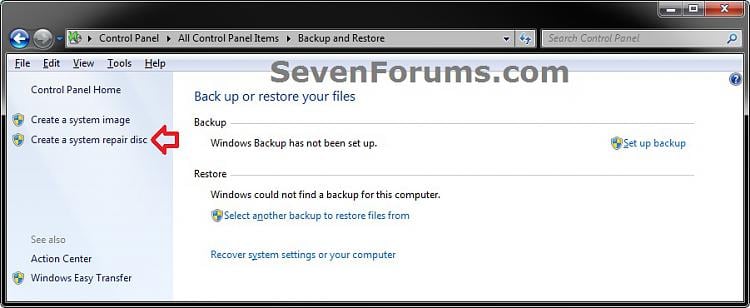





Comments
Post a Comment